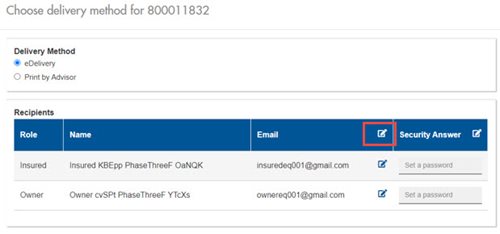|
Quick Tips and Tricks for eDelivery - Updated
Advisors using Internet Explorer to search for a policy in Contract Delivery will not be able to see the Signature Information. Please use Google Chrome to ensure the Signature Information displays when searching for a policy
 |
Effective September 18, 2021, advisors no longer use the OneSpan experience and will deliver the contract from start to end using Contract Delivery.
- Advisors will receive an email from noreply@equitable.ca to begin the eDelivery process. Note you will no longer receive an email from OneSpan
- The subject line will contain:
- Policy number
- Application number
- Owner's first initial and last name
- “Equitable Policy Issue”
- Follow the instructions provided and click the link to be taken to Contract Delivery on EquiNet
NOTE: If you are not logged in to EquiNet you will be prompted to login before you are redirected to Contract Delivery |
 |
- Review all documents to ensure they are correct. Pay attention to the client names and plan/coverage details.
- Click through to review each of the documents on the Delivery Information page
- After reviewing all documents, select a delivery method to approve the delivery
- eDelivery, or
- Print by Advisor
NEW: After choosing eDelivery method, you will be prompted to enter a Password – This CANNOT be the policy number for security purposes. Please create a Password that is more than 4 characters and less than 100.

- For multiple signers the password must be unique per each signer (passwords and emails need to be unique per signer)
NOTE: The advisor must provide the password they create to the client as it will act as the client’s password.
NOTE: Delays in delivering the contract could create a compliance issue should there be a change in the client’s insurability. |
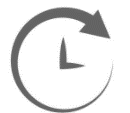 |
- As of February 6, 2021, documents applicable to an insured, signing authority, etc., will need to be e-signed by the applicable party(ies). We have been collecting these missing email addresses to avoid delays associated with issuing policies.
- Clients will automatically receive a “Your review and e-signature are required” email from signers@e-signlive.ca with a link to complete their part of the eDelivery process.
NOTE: The advisor must provide the client with the policy number as this is the answer to the Security Question when the policyowner logs into the eDelivery process. |
 |
When the advisor receives the email for eSignatures, the eDelivery progress can be tracked. Advisors, their assistants and back-office staff are able to track additional details including the ability to download all pre-signed documents and decline the policy package. Advisors can approve the delivery method: eDelivery or print by advisor; or decline or modify the delivery before sending it to the client.
As of January 15, 2022, advisors will need to create a Password to send to the client during eDelivery. The advisor will also be able to edit the email address within Contract Delivery when required – for example in the event the email address was entered incorrectly (bounces) or has changed:
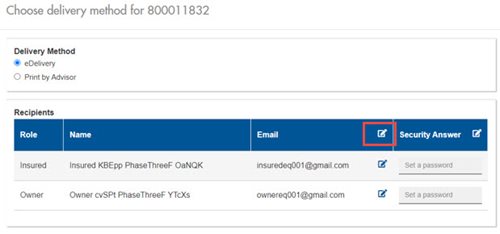
Note: Once the email address is updated within Contract Delivery, head office is also notified and will update the email accordingly.
|
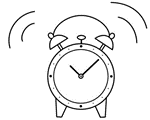 |
- All documents required to settle the policy, including the signed “Confirmation of Insurance Policy Delivery”, must be received by Equitable® by the 45 calendar day expiry limit.
NOTE: If not received by the expiry limit, the policy will not be inforce and any premiums paid will be refunded to the policyowner. |
Process if changes are required to the e-contract.
 |
- Click the link in the email from noreply@equitable.ca
- Click through to review each of the documents on the Delivery Information page
|
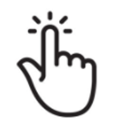 |
- After reviewing all documents, if a change to this delivery is required, click Modify or Decline Delivery.
- Enter the reason for declining, or modifying, indicating details about the specific changes required
- When you click the “OK” button, the system automatically forwards these changes to New Business.
NOTE: Do not send New Business an email with the changes.
If the client declines:
The advisor will get an email stating the client has declined. The advisor can go to Contract Delivery on EquiNet and view the decline message with the reason the client provided under “Declined Details”:
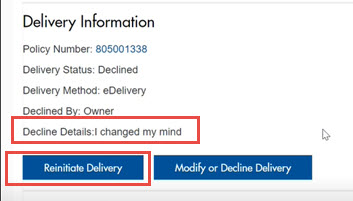
This allows the advisor to call the client to answer any further questions they may have before proceeding with the sale. Advisors should take this opportunity to confirm if the client declined in error or give them the opportunity to discuss with the client. Then you can either confirm the decline by clicking on the Modify or Decline Delivery button, or re-initiate the delivery by clicking on the Reinitiate Delivery button.
Note: Also as of January 15, 2022, Policy Owners will be able to view a copy of their policy contract (as it was originally issued) in PDF format within Client Access. |
Process for delivering a hardcopy contract.
Is the client receiving follow-up “Your review and e-signature are required” emails? Here’s why that could be happening and what to do about it.
A “no” answer to any of the following questions could result in receiving up to 5 follow-up emails every 3 days until the required action is completed.
NOTE: The client must log back into the econtract and complete the required action.
|
- Did you click “ACCEPT” on the Electronic Delivery and Signature Consent page?
(required for access to the e-contract whether delivering it electronically or hardcopy)
|
|
|
- Did you click “MODIFY OR DECLINE” when you requested changes to the econtract?
|
- Did you “CLICK TO SIGN” on the “Confirmation of Insurance Policy Delivery page?
(required for delivery of econtract)
|
For more information
® denotes a trademark of The Equitable Life Insurance Company of Canada
|
Links
|