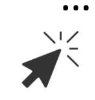|
- Advisor and policyowner will receive a “Your review and acknowledgement and/or eSignature are required” email from signers@eSignlive.ca with a link to start the eDelivery process. Follow the instructions provided.
|
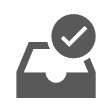 |
- Once logged in, you will either be asked to click on “Accept” or “Next” to consent to the “eSign Disclosure Document” before proceeding to the contract review.
|
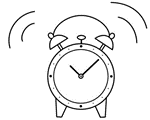 |
- All parties will receive the policy change eDelivery at once.
- Advisors and policyowners will have 21 days from the date that the eDelivery was sent to accept or eSign the documents.
- Based on your role and type of change, the action that needs to be taken (review, accept, or eSign) will differ. View Scenarios for eDelivery – Policy Change to find out more.
- Note: If an illustration is included in the eDelivery package, it will need to be eSigned by the advisor, owner, or both, and returned to Head Office within 21 days for the advisor’s commission to be released.
|
Process to be followed if there are errors in the e-contract
 |
- Click the “Log in and acknowledge/eSign” link in the “Your review and acknowledgement and/or eSignature are required” email.
- Answer the Security Question and click “Login”.
- This is your advisor code
The next page the advisor will see is the “eSign Disclosure Document” page. Click “Accept” or “Next”. |
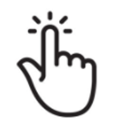 |
- Scroll through the pages until you reach the Policy Change documents page. During the review, if changes are required, the advisor must:
- Click “Decline”. A dialogue box will appear.
- Enter the reason for declining, indicating details about the specific error and correction that is required.
- When you click the “OK” button, the system automatically forwards these changes to Head Office for review and processing.
- NOTE: Please notify your client that the eDelivery has been declined and they can ignore the “Your review and acknowledgement and/or eSignature are required” email that they received.
|
 |
- After the corrections have been made, the advisor and policyowner will receive a new “Your review and acknowledgment and/or eSignature are required“ email to start the review of the updated Policy Change documents. You will need to review all documents and accept or eSign as required.
|
Process for delivering a hardcopy contract
|
Links
|